You can access the Page Edit section by clicking the Page Settings ![]() button from the Sidebar. Once you click that button, a small menu will show up which will present you with these options:
button from the Sidebar. Once you click that button, a small menu will show up which will present you with these options:
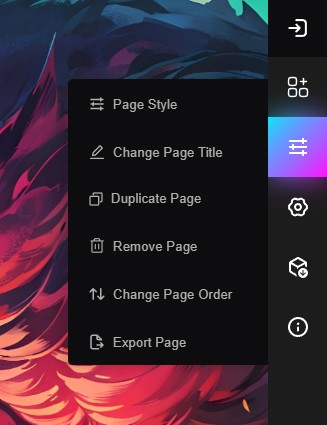
Page Style: From this menu, you will able to change the Page background, and how your widgets look.
Change Page Title: You can change your Page title by clicking this menu.
Duplicate Page: When you click this menu, the current page will be duplicated and you will be immediately taken to the new page.
Remove Page: When you click this button, you will be prompted with a popup to confirm the page deletion. Note that, you cannot have zero pages. You cannot remove the last page.
Change Page Order: To change how pages are ordered in the page navigation area, you can enter this section and drag and drop the pages to your desired position.
Export Page: Once you have done customizing your Start page, it's always a good idea to export the page so you can later import it if your settings are ever lost.